Getting started with coding#
You have now installed CircuitPython onto your Pico and can start writing code to upload to the microcontroller! To do this we can use code editors, which provide a neat interface for us to write, check and upload code.
For these tutorials, we will use Mu - a code editor optimised for CircuitPython. Unless you are a die-hard fan of a different code editor, Mu is recommended as it has several features that allow for streamlined communication with your Pico.
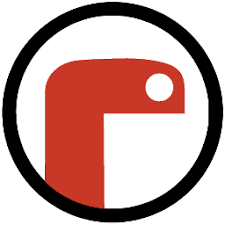
You can download the Mu program for your computer using this link.
Once opened, select CircuitPython as your preferred mode.
Tip
It is easier to first connect your Pico to your computer before opening the Mu interface. This way, Mu knows straight away to save files directly onto the CIRCUITPY drive on your Pico.
Creating code files#
To start, first click on the load button:
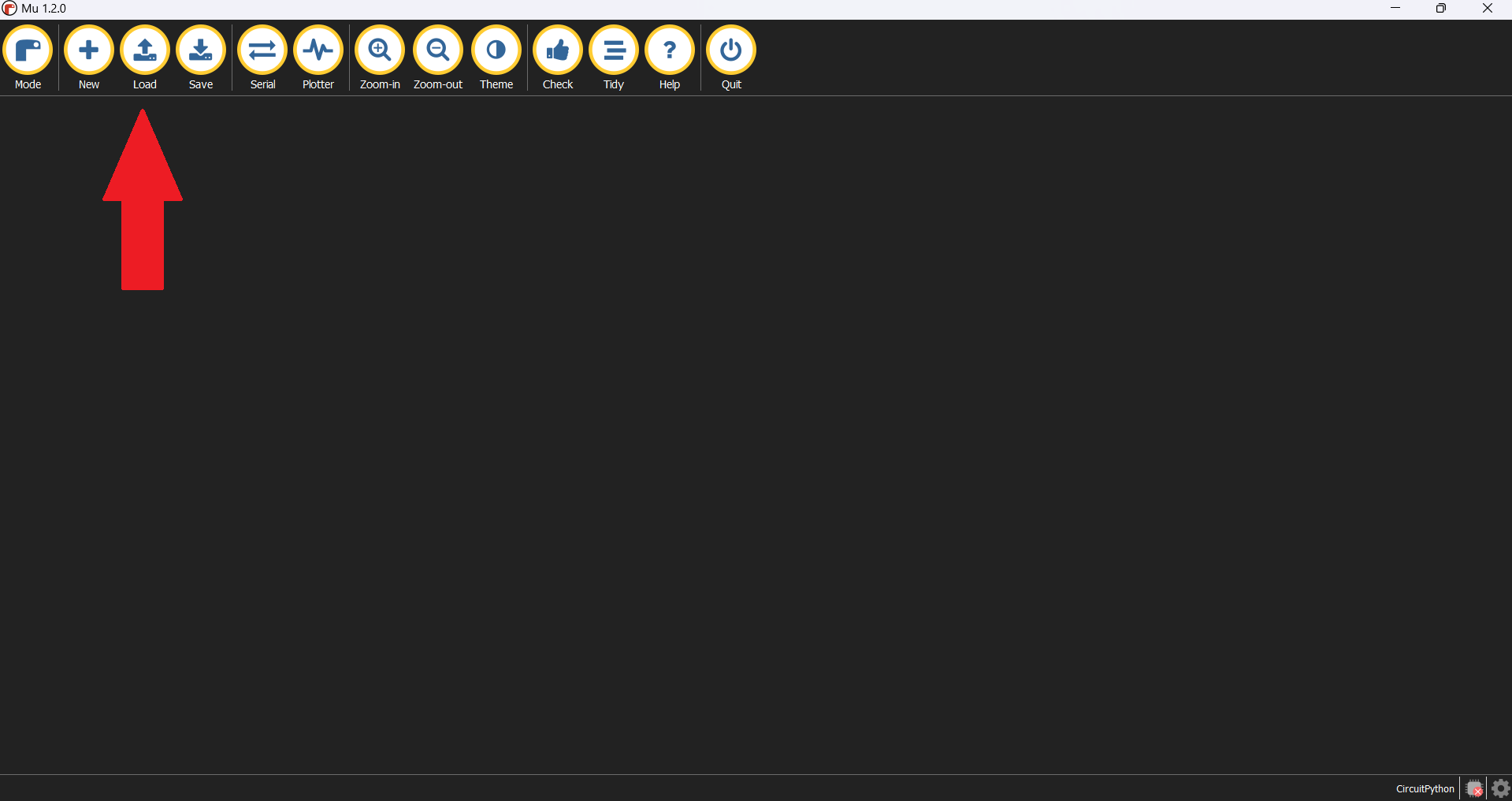
Click on the code.py file that should already be in your CIRCUITPY drive and click OPEN. This file is where you will upload all of the code that you write for your Pico.
Note
In case you can’t find a file called code.py in the drive, go back and create a new file then save it as code.py.
CircuitPython will only recognise and run program files named:
code.txtcode.pymain.txtmain.py
It will also only run one program file at a time, so choose either code.py or main.py and stick to it.
To save your work, you can copy your code.py file into a separate folder on your computer’s home drive and rename it. Once your code is saved in a different location, you can go back to your code.py file and write up a new program.
More from Mu
For more information on how to use Mu, you can check the link here for more tutorials.
Python Tutorials
For tutorials on using Python there are a lot available on the internet. One examples can be found from the Python in Chemistry Group
The Serial Console#
One of the most useful features you will use is the Serial Console - accessed using the Serial button.
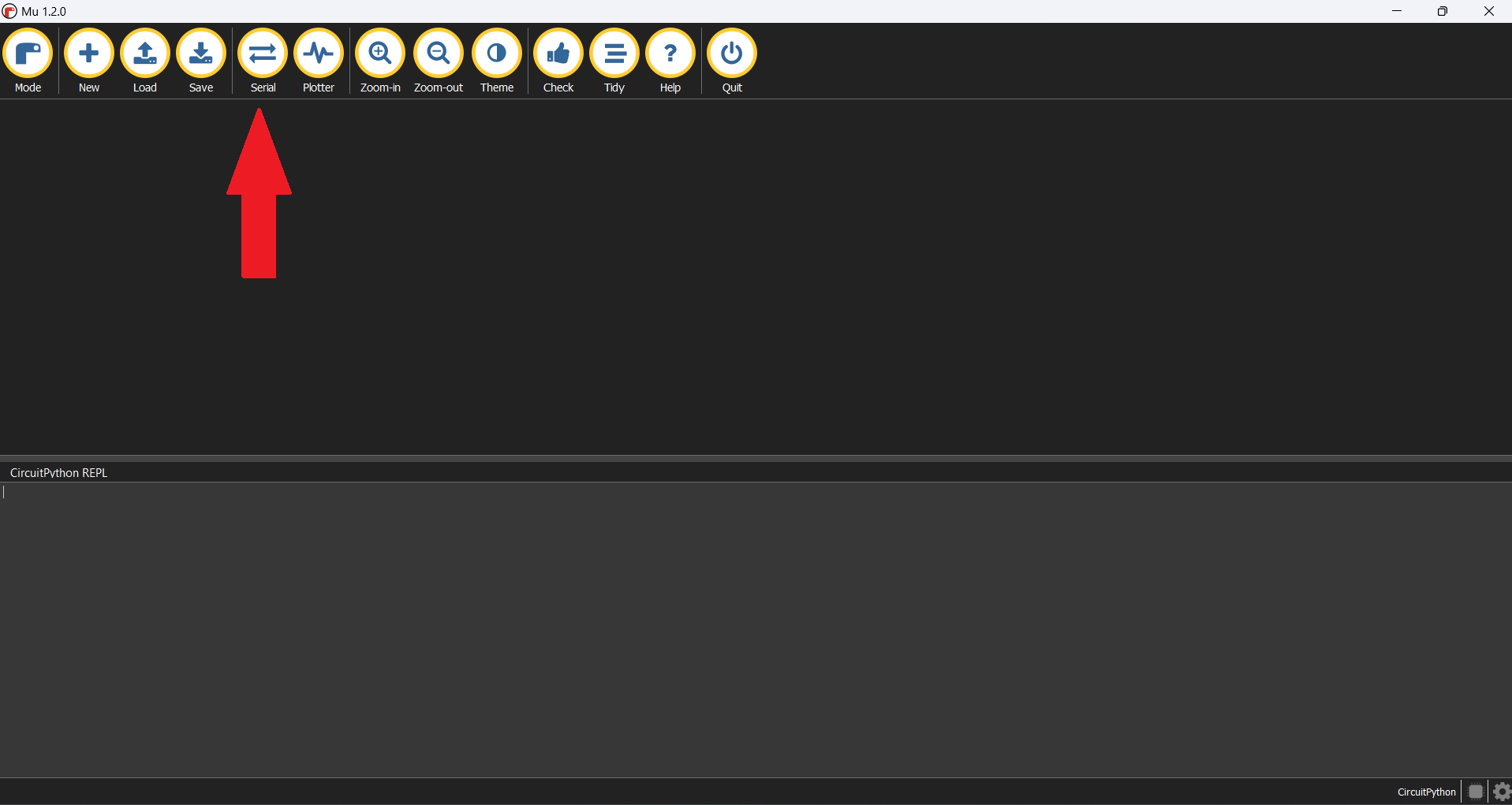
The serial console effectively establishes real-time communication between you and your Pico. This can be used for a variety of things:
Any error messages for your code will be shown in the serial console.
You can print data or other inputs to the serial console.
You can use it for debugging by printing intermediate values, objects, etc. to the serial console to find mistakes.
You can access the REPL (see below)
Using REPL#
However, communication can go both ways using REPL. This stands for Read - Evaluate - Print - Loop, when activated it stops running any code on the Pico and waits for your input.
When no code is running, press any key when in the Serial Console to activate REPL.
When code is running, you should click into the Serial Console and press CTRL-C.
To leave the REPL you can press CTRL-D.
Note
An important feature of REPL is that nothing is saved when you leave the REPL environment. You will have to redefine any variables and re-import any modules each time you return to the REPL.
When REPL is enabled, you can type singular lines of code directly into the Serial Controller and get a response.
You can print statements, e.g.
print('Hello World!')You can use it like a calculator, e.g.
(2**16) - 1You can also access information about the CircuitPython program
For example try typing help("modules"). You should get a list of all the core modules that are already present in the CircuitPython program.
Another useful one is dir(board) which returns a list of the names for all of the pins present on the Pico. For this command to work, you first have to import the board module with import board - more on that later.
>>> import board
>>> dir(board)
['__class__', '__name__', 'A0', 'A1', 'A2', 'A3', 'GP0', 'GP1', 'GP10', 'GP11', 'GP12', 'GP13', 'GP14',
'GP15', 'GP16', 'GP17', 'GP18', 'GP19', 'GP2', 'GP20', 'GP21', 'GP22', 'GP23', 'GP24', 'GP25', 'GP26',
'GP26_A0', 'GP27', 'GP27_A1', 'GP28', 'GP28_A2', 'GP3', 'GP4', 'GP5', 'GP6', 'GP7', 'GP8', 'GP9', 'LED',
'SMPS_MODE', 'STEMMA_I2C', 'VBUS_SENSE', 'VOLTAGE_MONITOR', '__dict__', 'board_id']
More on modules
For a list of all the CircuitPython modules available for the Pico, check this useful page and scroll down to the entry for the Raspberry Pi Pico.