Powering up your Pico#
Power is supplied to your Pico via the micro-USB connection to your computer or laptop. Make sure that you are using a USB cable that can handle data transfer - rather than one that can only provide power.
Before you connect your USB for the first time, you should first go through the following steps in order to install CircuitPython onto the Raspberry Pi Pico.
Note
This process only has to be done the first time you power up your Pico board. When you connect your board in the future, you should see the Pico’s LED blink 3 times and the CIRCUITPY drive pop up on your computer automatically.
Install the latest version of CircuitPython for the Raspberry Pi Pico, found here. Make sure to have the correct file for your pico model, for pico (for pico W, with wifi). You should now have a .uf2 file in your downloads - leave this here for the time being (opening it will not do anything).
We now need to access the Pico’s Bootloader Mode. Before connecting your Pico to your computer via USB, hold down the BOOTSEL button on your Pico board (seen below):
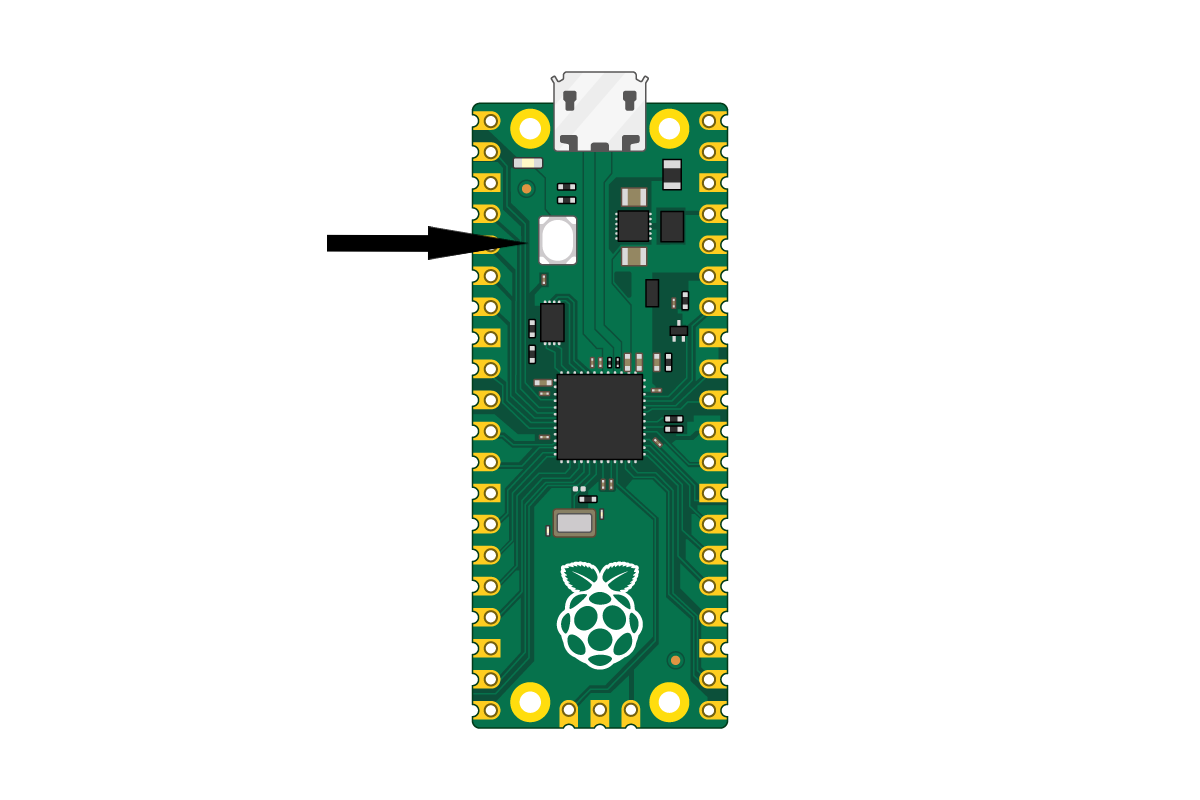
While still holding down the BOOTSEL button, now plug your USB cable into the Pico to provide power and connect it to your computer.
You should now see a new drive appear on your computer called RPI-RP2. Click on this drive and copy & paste (or drag and drop) the .uf2 file you downloaded into this drive.
The LED on your Pico should now flash again and the RPI-RP2 drive should disappear. This will now be replaced by a drive called CIRCUITPY - this is now the drive that connects you to the Pico. Any future code, libraries etc. that you will need to upload to the Pico will be uploaded here.
New Firmware
If you ever need to update or replace the CircuitPython firmware then repeat the above by attaching the pico to the PC while holding down BOOTSEL
Now that you have uploaded CircuitPython, the next section will show you how to create and upload code files to the Pico.
Blink and you’ll miss it
You can often tell the status of your Pico depending on the onboard LED’s blink pattern.
1 blink every 5 seconds = Your code ran and finished without issues
2 quick blinks every 5 seconds = There was an error in your code which stopped it from running
3 quick blinks every 5 seconds = Your Pico has switched to safe mode
For more help with troubleshooting - check this page.